Getting Started in Vision 3
Select a topic below to expand the section:
To log into Vision 3:
- From your Windows desktop, double click Vision 3
 .
. -
The Vision Login screen displays:
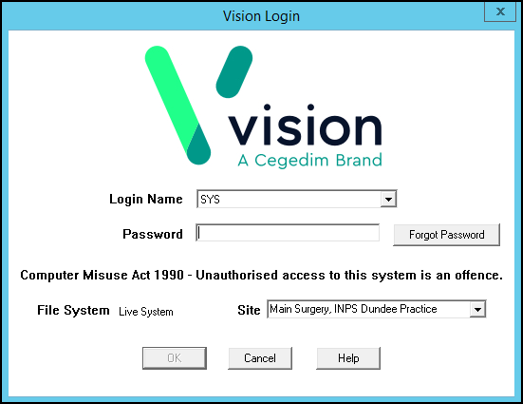
- Complete as required:
- Login Name - Select or type your log in name.
- Password - Enter your password, asterisks display for each character.Note - The first time you log in you are prompted to change your password.
- Site - If you have more than one surgery location, select your required location from the list available.
- Select OK.
The Vision 3 front screen displays.
If any of your staff in the practice cannot log on for any reason, make sure they know who to go to in the practice for help, usually the System Administrator.
The Vision 3 front screen provides easy access to:
-
All Vision 3 modules.
-
Your task list.
-
Practice announcements.
-
Timely resources and announcements from In Practice Systems Ltd:
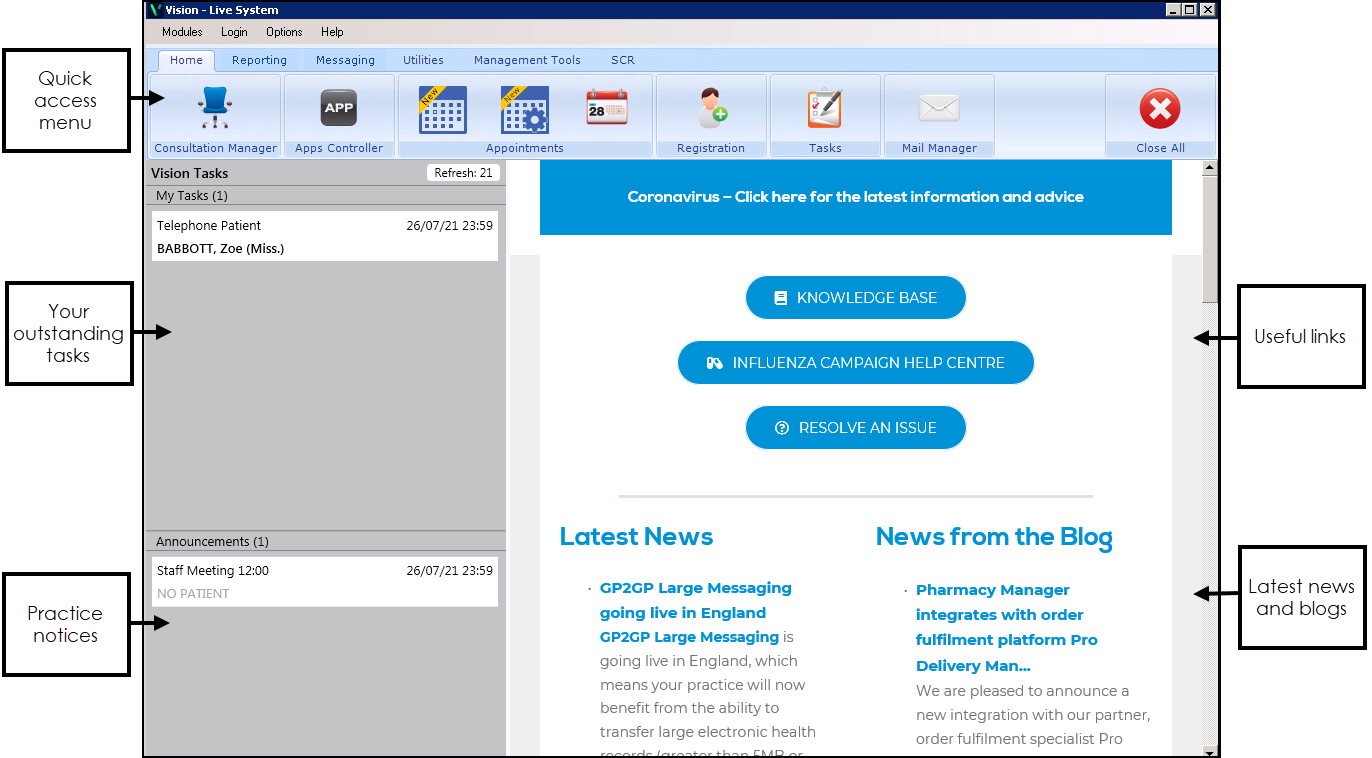
Accessed from Consultation Manager, the Patient Preview screen gives a summary of the patient record:
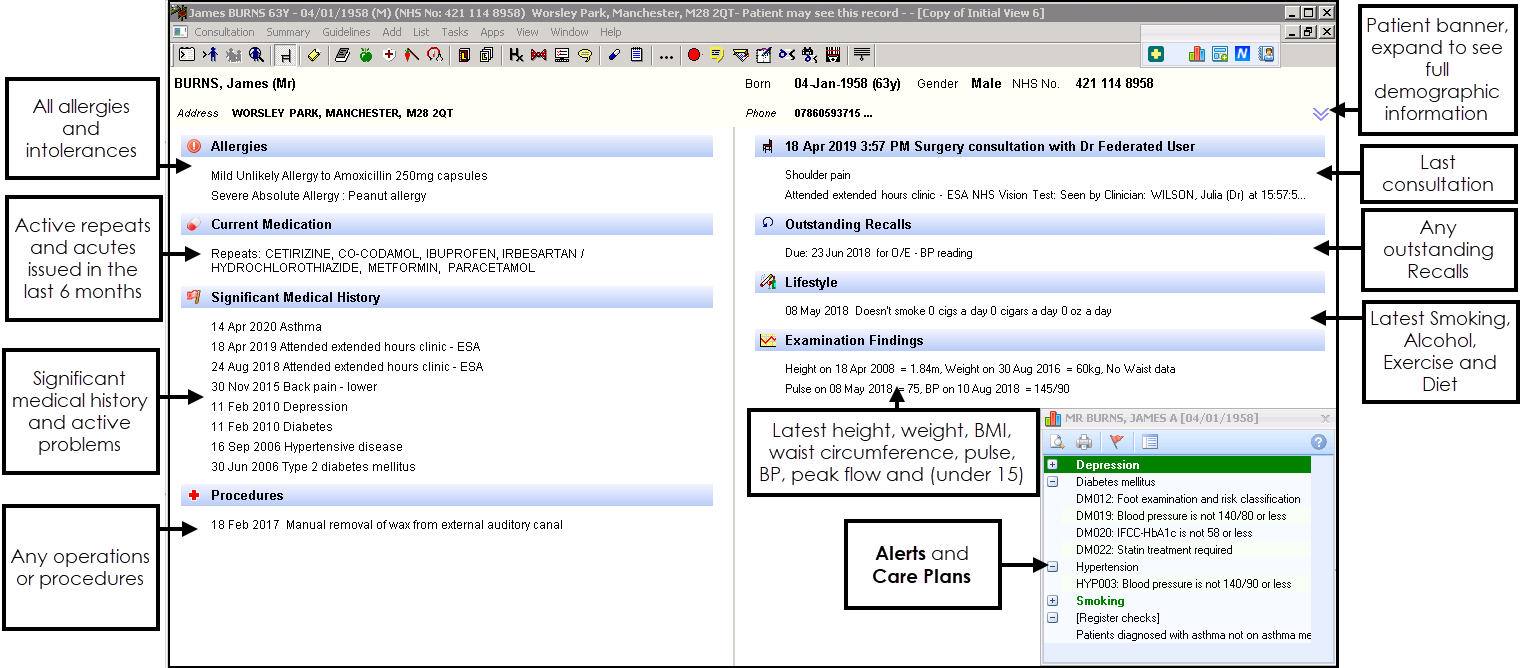
Consultation Manager acts as the Patient Record in Vision 3:
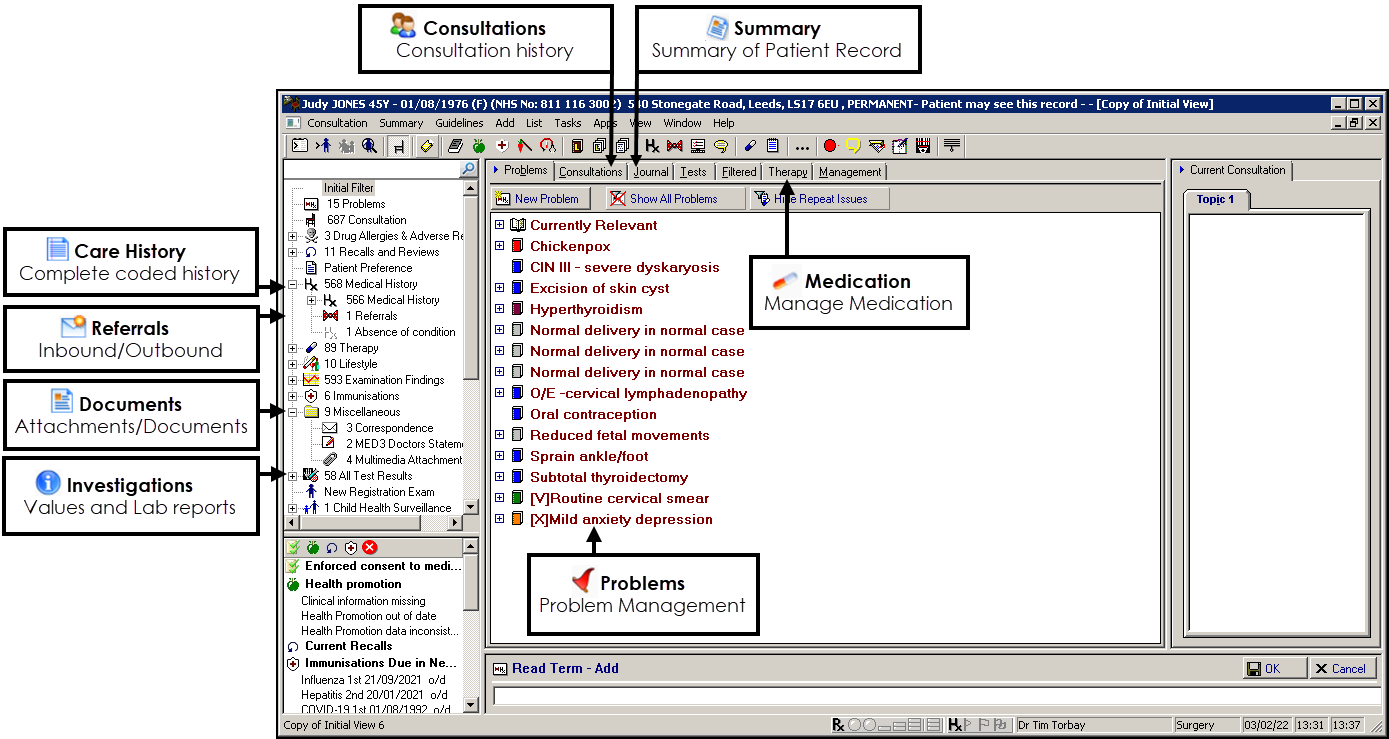
At first look, this screen can be quite overwhelming, however it can be tailored to suit your needs, see Consultation Manager Setup in the Consultation Manager Help Centre for details.